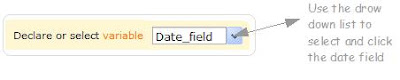What is Zoho Creator | The Basics| Design & Share Custom Forms |Using prevalidated Form Fields | Statless Forms | Unique values in List |
We have been experimenting with forms & views in zoho creator. Now you must have quite a few forms & views which when put together make a fine application. Did you know that you can create custom dashboards using HTML views in Zoho Creator?
HTML views are nothing but blank HTML pages into which you can insert your form’s field variables. So they make excellent dashboards, presenting dynamic reports based on user selected criteria, so on and so forth.
To give you a peek into which what HTML views are capable of doing, take a look at the demo. Eg:- you will be greeted with your username at zoho. This is achieved by using the <%zohologinuser%> tag. If you explore the fetch records & collection variables, you will be able to see the dynamic nature of these Html views.
The application, displays the dashboard by default. This is done by using the various options under the customise menu. Create a hidden section and place master views to hide them from display.
HTML views support all HTML tags. In the dashboard I have inserted images, and also included the HTML view from my private application. You can also insert forms / views directly using the Form- View snippet, or use the IFrame to embed permalink of your forms & views. I have a zoho creator form embedded in another html view called Request a Tutorial. ( Home tab – drop down)
The above form is located within my private application. I am using the “Embed without login” iframe snippet code to display in the html page. So, the data submitted will go to my private application & will not be available for all to see.
Next Week’s post – How to set up your custom bulk mail options using zoho creator Your appreciation is my motivation
What is Zoho Creator | The Basics| Design & Share Custom Forms |Using prevalidated Form Fields | Statless Forms | Unique values in List |